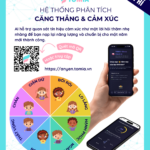Role: Main Teacher
1. ADDING A LESSON AREA
To add a lesson area, follow these steps:
Step 1: Select Classes
Step 2: Select the Lesson Set you want to edit

Step 3: Select the name of the lesson to start editing

Step 4: Select ADD LESSON AREA

Step 5: Enter the name of the new area
Step 6: Add a representative image for the new area if needed and select ADD

2. ADDING A LESSON GROUP
To add a lesson group, follow the same steps as Steps 1 to 3 from Adding a Lesson Area, and then continue with the steps below:
Step 4: Select the Area where you want to add the lesson group, then select the ADD GROUP

Step 5: Enter the name of the new lesson group
Step 6: Select checkmark icon to save or cross icon to cancel

3. ADDING A SUB-LESSON GROUP
Step 1: Select the gear icon (Actions) at the lesson group where you want to create a sub-lesson group and select Add Children Group

Step 2: Enter the name of the sub-lesson group
Step 3: Select checkmark icon to save or cross icon to cancel

4. THÊM BÀI HỌC
Step 1: Select the area, lesson group, or sub-lesson group where you want to add a lesson, then select ADD LESSON

Step 2: Enter detailed information for the lesson
Step 3: Add a representative image for the new lesson if needed
Step 4: Select ADD to complete creating the new lesson

TOMIA - Tiên phong AI vì giáo dục nhân văn - Giải pháp hàng đầu trong công tác trao đổi thông tin đa chiều giữa nhà trường, giáo viên và phụ huynh; tiết kiệm thời gian và công sức nhờ vào sổ liên lạc điện tử, giáo án chi tiết và cập nhật thông tin nhanh chóng. Liên hệ ngay với TOMIA để trải nghiệm nhé!